Update: It seems that in recent months Microsoft has quietly made accessing public wifi easier as sometimes your Xbox One will actually take you to your hotel’s sign-in information page through the Xbox Browser when you try to connect. Try to connect this way first before moving on to these other steps as it may save you some time!

If you are having trouble connecting your PlayStation to hotel wifi, check out our guide here.
You check into your hotel room, hook up your Xbox to the room tv to stream some movies or play some games but get hit with a massive wave of disappointment as you can’t connect to the hotel’s wifi service because, for whatever reason, you can’t get to or get through the confirmation page.
How are you going to game with your buddies? How are you going to download one of the many awesome games available on Xbox Game pass?
Have no fear, there is a workaround for that, and it’s fairly simple! You need a phone, laptop, or some other device that can connect to the wifi confirmation page. What you will do with that phone or device is use its MAC address for your Xbox.
Method 1: The Easy Route
Step 1: Use your Xbox Console Web Browser
This is the easiest method and hopefully the only one you will need to do. First turn on your Xbox console, scroll all the way to the right until you get to settings (The cog symbol).
Once you are in settings go to general, from there, scroll over to the right and pick Network settings.
While in Network settings, click on set up a wireless network, from here, select the strongest signal wifi from your hotel, and attempt to connect.
To recap the process is simple: Xbox on>Hit Xbox button to pull up the guide>Settings>General>Network Settings>Set up wireless network>Select hotel wifi>enter password if hotel password page comes up.
If you are lucky, the hotel page will open and you will just have to enter the guest password, simple stuff. If that doesn’t work, on to the workaround in method 2.
Method 2: Lets dig a bit deeper
Step 1: Xbox Proxy
First, you need a proxy for your Xbox console, a device that will communicate with the hotel wifi for your Xbox so you can access the login page of the hotel. Decide which device you want to use as the proxy for your Xbox.
Keep in mind that whatever device you choose, you won’t be able to use it online at the same time as your Xbox. Once you have this figured out, connect the device to the hotel wifi through the confirmation page.
Step 2: Find the MAC address for your device.
This can be different depending on the device you use. You can find guides for Android, iPhone, and Windows 10 Laptop’s here.
If you are using an Android Phone, this generally means going to Settings>System>About or About Phone>Hardware Info or Status.
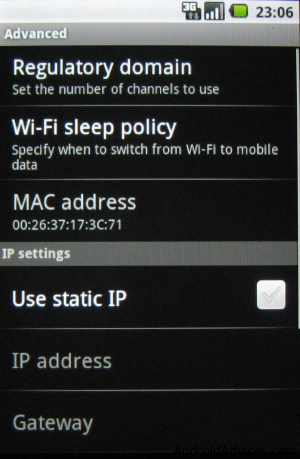
At this point disable wifi for your device or shut it off if you have written down the MAC address.
Step 3: Turn on your Xbox and enter the MAC address from the device you have chosen.
Turn on the Xbox. Hit the guide button and then go to System>Settings>Network>Advanced settings>Alternate MAC address>Manual
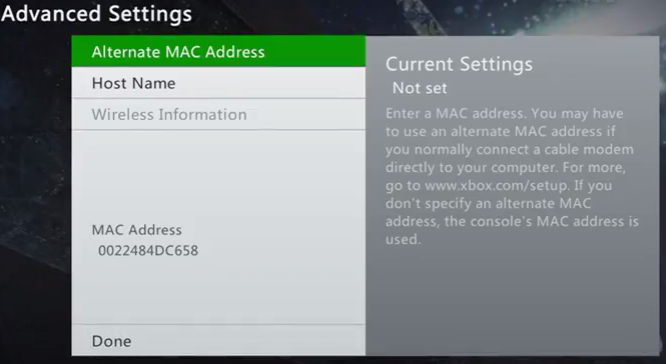
From there enter the MAC address for the device you have already verified through the hotel’s wifi page. Your Xbox should now be granted access to the hotel wifi. Enjoy!
Keep in mind that depending on the wifi of the hotel, you may not get the best experience when playing online games. That said you should be able to at least enjoy all the basic features like video streaming and connecting with friends.
I hope this article has helped some of you I know I have been in hotels pulling my hair out oftentimes before I discovered this little workaround trick.
It will be most fortunate if, in the future, console developers keep this in mind and make accessing free hotel wifi a lot easier!


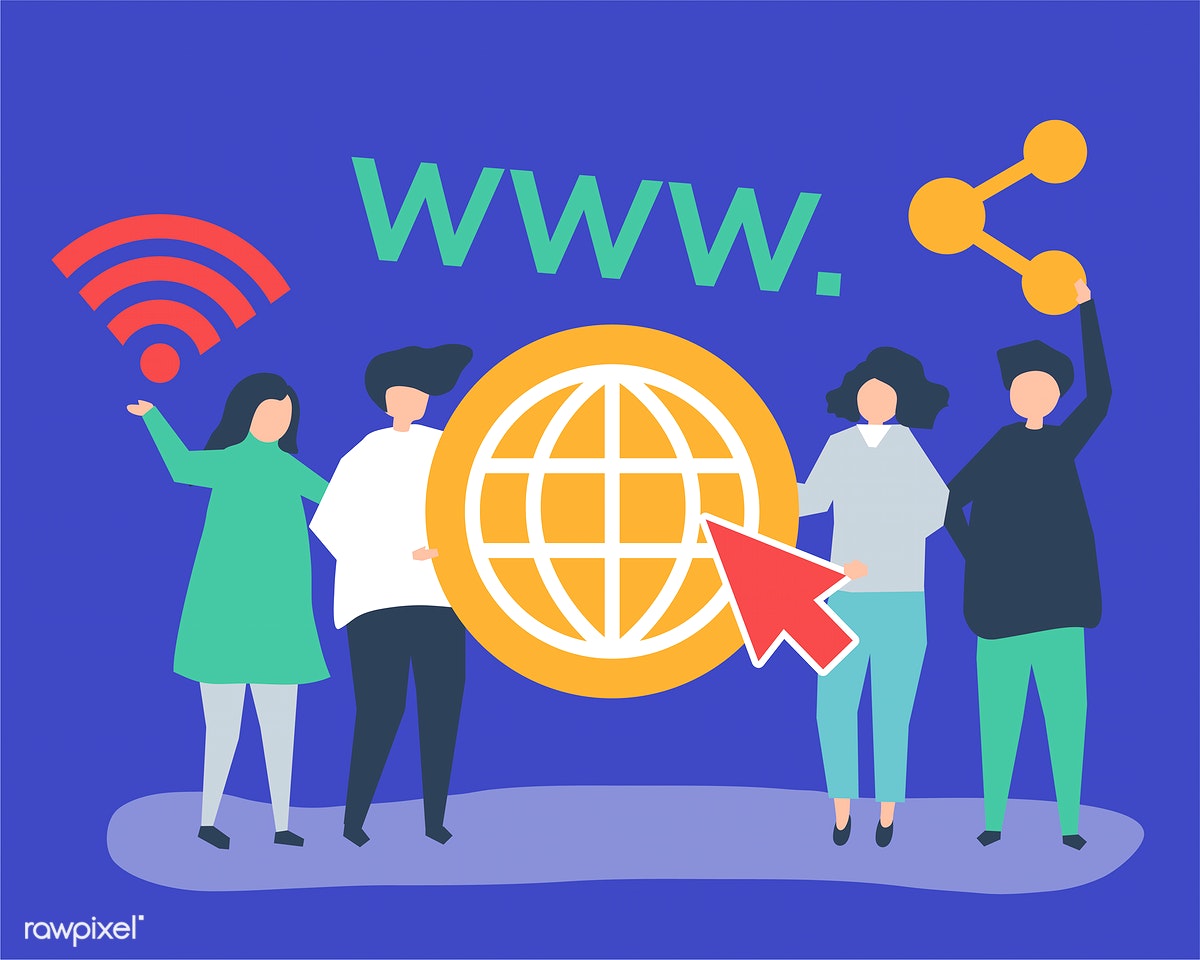







Average Rating