Bring the joy of gaming on PlayStation 5 with you on the road
The PlayStation 5 is one of the most popular gaming consoles on the market, but it can be tricky to set up in a hotel room. If you’re traveling and want to play some games on your PS5, you’ll need to know how to connect it to the hotel’s Wi-Fi network.
While in a strange environment its nice to have the comfort of home with your PlayStation 5 console being at the ready with a library of amazing games to enjoy. So if you want to keep the gaming goodness rolling even when you are away from home, we got the steps that should help!
One of the most overlooked travel tips is how to connect your PlayStation to a hotel’s wi-fi service. In this article, we’ll walk you through the steps you need to take to get your PS5 up and running in your hotel room so you can enjoy some gaming on the go.
How to connect your PlayStation 5 to your hotels wifi

Step 1: Check the hotel’s Wi-Fi connection
Before you try to connect your PS5 to the hotel’s Wi-Fi network, you should first check to see if it’s a stable connection. Hotel Wi-Fi networks can be notoriously slow and unreliable, which can cause problems for online gaming. If possible, connect to the Wi-Fi network on your phone or laptop first to test the connection speed and reliability.
Step 2: Connect your PS5 to the hotel’s Wi-Fi network
Once you’ve determined that the hotel’s Wi-Fi network is stable, it’s time to connect your PS5 to the network. Here’s how to do it:
- Turn on your PS5 and go to Settings > Network > Set Up Internet Connection.
- Choose Wi-Fi and select the hotel’s Wi-Fi network from the list of available networks.
- Enter the Wi-Fi network password when prompted. If you don’t know the password, ask the hotel staff for assistance.
- Choose “Easy” when prompted for the connection method.
- Follow the on-screen instructions to complete the setup process.
Once your PS5 is connected to the hotel’s Wi-Fi network, you should be able to use it just as you would at home. However, there are a few additional steps you may need to take to ensure a smooth gaming experience.
Step 3: Check your network connection status
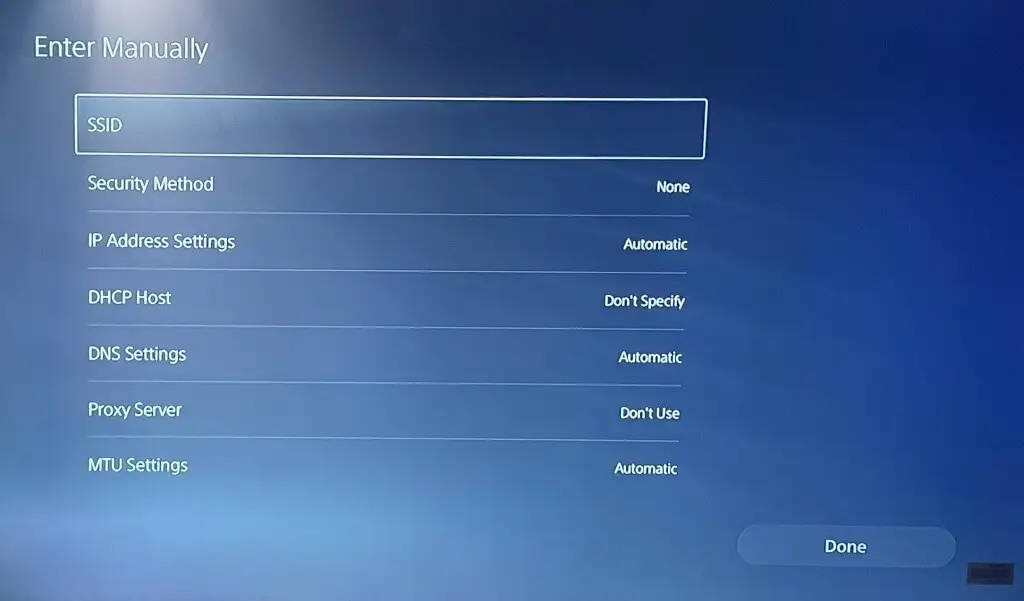
Once your PS5 is connected to the hotel’s Wi-Fi network, you should check the network connection status to make sure everything is working properly. Here’s how to do it:
- Go to Settings > Network > Connection Status.
- Check the “Internet Connection” and “PSN Sign-In” status. If either of these are “Failed,” you may need to troubleshoot the network connection.
- If the network connection is not working properly, try resetting your PS5 and the Wi-Fi router to see if that helps.
Step 4: Configure your router settings
If you’re having trouble connecting to the hotel’s Wi-Fi network, you may need to configure your router settings. Here’s how to do it:
- Go to Settings > Network > Set Up Internet Connection.
- Choose “Custom” when prompted for the connection method.
- Follow the on-screen instructions to configure the router settings, including the IP address, subnet mask, and default gateway.
- Enter the DNS server addresses when prompted. You can usually find these in the hotel’s Wi-Fi network settings or by contacting the hotel staff.
- Test the connection to make sure it’s working properly.
Step 5: Optimize your network settings
To ensure the best possible gaming experience, you may need to optimize your network settings. Here are some tips to help:
- Set your PS5 to use a wired connection instead of Wi-Fi if possible. This will provide a more stable and reliable connection.
- Disable any network settings on your PS5 that are not needed for gaming, such as downloading updates or uploading videos.
- Disable any firewalls or security software that may be blocking your PS5 from connecting to the internet.
- Use a VPN if you’re worried about security on the hotel’s Wi-Fi network.
A PlayStation 5 in a hotel can be a Godsend
I hope this post has helped some of you having issues connecting your PlayStation 5 to your hotel Wi-Fi. Having access to your PlayStation can be a Godsend for various reasons. Maybe you have a bunch of amped up kids who need something to help them pass the time. Maybe you are on a stressful business trip and will cherish an hour or two a night of relaxing with a good game. Maybe you simply wan to have all of your tv apps available to you on a big TV screen and your PlayStation is the device you use to enjoy them. Whatever the case, this guide should help you out. If you still have issues, post a comment and I will try to point you in the right direction.








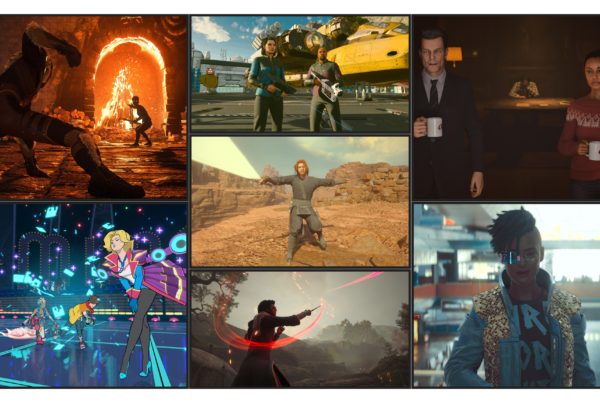

Average Rating